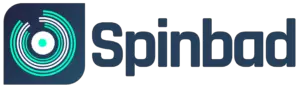In today’s day and age, DJing has never been easier. It’s completely transformed from the days where you needed expensive decks, a killer PA system and boxes upon boxes of CDs and vinyls.
Since then, the arrival of DJing software and technology has completely transformed the art, and you can become a master mixer with the help of your laptop. However, there’s now so many different options and setups out there, it can be confusing to work out where to start.
Let’s explore some of the things you need to get yourself started…

What Role Does Your Laptop Play?
Most modern DJ mixers and controllers require a laptop, as laptops are usually the source of their music. Laptops also act as a master control, without a computer a mixer or controller just wouldn’t function.
Your laptop is where all of your tracks will be stored and accessed if you’re using an external drive. It’s also how you access your DJ software, which is essential as it limits the amount of hardware devices you need to DJ.
DJ Software
There are two different DJ softwares that dominate the market: Traktor and Serato. Although the two have a different look and style, there are a lot of similarities in terms of what they can do.
You can use both softwares to organise and prepare your music, slice and loop track sections, manipulate effects and mix with up to four decks.
With Traktor and Serator you can analyse your tracks, which will tell you the tempo each song is, so you can curate the perfect playlist. They also have the ability to automatically sync any song that matches the track you’re playing – which makes it a lot easier to mix.
What sets the two softwares apart, however, is that Traktor has a Stems deck. If you’re unfamiliar with Stems, it’s a music format which has been developed by Native Instruments.
It allows users to purchase music that can be played in four individual parts – vocals, bass, drums and melody.
Both Traktor and Serato are similarly priced, and cost (on average) around $99. However, Serato does offer a free version of their software called Serato DJ Lite.
It has a rather limited feature set, but it does still have everything you need to get started on basics. You can also download Traktor for free, but it is a demo mode which means you can only use it for thirty minute segments at a time.
If the price of Traktor and Serato is putting you off, there are numerous other options available on the market. Mixxx is a free, open source software that can run off Linux operating systems as well as Windows and Mac. Also Cross DJ is a great option, costing around $50.
With most DJ softwares offering free versions, you can definitely shop around before you buy.
Can You Use Just A Laptop?
Although most DJ softwares will have nearly every button and control you will ever need, laptops aren’t built to handle multiple audio sources. In addition, they don’t often have the screen space needed to show all the dials, buttons and faders you may want to use during your DJ set.
Although you may not necessarily need more equipment, using DJ hardware can make your life a lot easier. Alongside the lack of screen space, using just a laptop and software deviates from the origins of DJing.
Djing has always been a hands-on experience as people controlled tempo, queued tracks and mixed all with their fingers.
Using a keyboard and mouse takes away from that experience, however, in the current digital age, there is a wide selection of hardware which connects directly to your computer.
Using hardware – like DJ controllers – makes it easier for you to make lightning fast changes, add effects and get creative, as it can be all too easy to make a mistake when using keyboard shortcuts.
DJ Controllers
Although you don’t need any extra equipment besides your laptop and a decent DJ software, there is an extra bit of equipment you might want to invest in if you want to play beyond your bedroom.
At the very least, you’re going to need an audio interface. This means you’ll have to invest in a decent sound system if you want to play at house parties.
Also, you’ll need a good set of headphones to allow you to cue upcoming tracks, but you’ll need an interface with a separate output.
This is where controllers come in. Although most softwares can be controlled via keyboard and mouse (and at the beginning it can be helpful to learn how to use it this way), it doesn’t give you the full DJ experience.
Also, it can be pretty tricky to smoothly mix between tracks and time your effects right when using just your laptop.
You can pick up a DJ controller for a pretty low price, and they come in all shapes and sizes. So, if you want your controller to be portable, you’ll be able to find a small model.
Some of the best portable controllers come from Pioneer’s RZ line, which are also great if you’re on the hunt for a pro-level DJ kit which comes in one handy piece of hardware.
Most controllers also include audio interfaces, so you don’t need to purchase one separately. Controllers also have a wide variety of mixer controls which allows you to change speed, mix between tracks and jump to cue points.
You can also assign different sound effects to the pads, which makes your performance more seamless.
It’s also worth noting that a lot of controllers already come with a DJ software subscription, so you don’t have to purchase it separately.
If you do, however, want to learn the basics before investing in a controller, take a look at the software that comes with the controller you want – as this will be the software most suited to it.
You can try out the free version of the software, before you spring into buying a controller.
USB Audio Adapters
As mentioned earlier, laptops aren’t designed to handle multiple audio outputs. However, there is one piece of handy equipment that can instantly transform the power of your laptop.
A USB audio adapter, or sound card, is a relatively inexpensive piece of equipment that allows you to use more than one audio output at once. They’re quite simple to use, as all you need to do is plug it in and use your DJ software to set it up.
You’ll then be able to listen to your headphones using your laptop’s built in output, whilst using your adapter to send audio through to your sound system.
It’s worth mentioning that most DJ controllers include audio outputs/interfaces, so there’s no need to purchase an audio adapter if you have a controller. USB audio adapters are handy for people who are just using their laptop and DJ software.
Tips For Using Only A Laptop
Although DJ hardware can make your life a lot easier, there are a lot of reasons why you might want to hold off from purchasing any whilst you’re starting out. For starters, the cost of DJ equipment can add up quickly, which isn’t ideal if you’re on a tight budget.
Also, a lot of the buttons and features can be overwhelming for beginners, which can put you off DJing altogether. If you plan to be a mobile DJ as well, it’s just more equipment you have to carry around.
So, as long as you have a good laptop, DJ software, and headphones, you should be all set! Here are some handy tips for working with just a laptop…
Keep Workload Light
Besides a few keyboard shortcuts, you’ll most likely be using your trackpad/mouse to navigate and control your software. This means you’ll have to use your mouse pointer to click and drag on virtual buttons, sliders and faders.
You will have to be super accurate if you plan on using any controls – especially dragging the fader up and down the screen – as it will take a lot longer to do a single action.
We recommend that you keep your set pretty simple, and try not to over-complicate it with lots of loops, effects and crossfader controls.
Also, it can be much easier to be accurate if you’re using more than one hand. So, if you’re using a trackpad, use one hand to hold a click and the other to slide a fader up and down. Trackpads on all Macs and most of the latest Window models will be able to do this.
Hide Any Controls You Don’t Use
One of the setbacks of only using a laptop is that your screen space is pretty limited. So, if you’re simplifying your set by leaving out certain effects, loops and buttons, there’s no point having them take up valuable space on your screen.
Most DJ softwares allows you to customize your view, so you can hide certain effect controls, filters and buttons. You can also remove the 2 deck feature if you aren’t planning on incorporating any loops in your set.
Put Your Setlist In Order Before You Begin
You can also reduce your workload by making sure you have your playlist in perfect order before you begin your set. So, pick your order and load each track as and when you need them.
This reduces your browsing time and perfectly organizes the tracks you need. It also reduces the chance of you accidentally picking the wrong song and messing up your set.
Adjust Display Resolution To Make Controls Bigger
This is particularly handy if you’ve already removed or hidden the buttons you don’t need. Simply go to your system preferences found in your computer’s operating system, and reduce your display resolution.
You can then play around with our screen resolution to make the controls that you do need to appear bigger – as long as they all fit on the screen. This should help you with accuracy, for a more seamless performance.
Recommended Keyboard Shortcuts
Although you can DJ using your mouse or trackpad, it can be pretty slow and tricky. That’s why you should turn on keyboard shortcuts, as it will help speed up your movements. Most DJ software already has preassigned keyboard shortcuts.
Here are five basic controls from Serato:
- Play or Pause: Spacebar for deck 1, enter for deck 2.
- Crossfader: Left/right cursor keys on mouse or trackpad, or left and right arrow keys on keyboard.
- Hotcue setting and triggering: Numbers 1-5 for deck 1, and 6-10 for deck 2. If you want to delete any hotcues you have to use your mouse pointer.
- Sync: T for deck 1, and Y for deck 2.
- Nudge: Q and W for deck 1, O and P for deck 2.
If you want to view or change any of these controls, you can do so by selecting the “View Keys” setting in your software options. However, most keyboard shortcut controls are already set up to “divide” the keyboard in half. The left side of the keyboard is assigned to deck 1 and the right side of the keyboard is assigned to deck 2.
Frequently Asked Questions
Where Do I Download Music From?
All major DJ software applications have the ability to play music in MP3, WAV, AIFF and FLAC formats, so you should be able to use your existing collection of music.
You do need to consider the quality of your music, however, as a lot of music downloaded from iTunes, Amazon or from CDs normally come in MP3 formats.
When a music file is in MP3, it has been compressed to reduce the size of the file. If your music is downloaded from iTunes or Amazon they should sound okay through your headphones or a home stereo system, but they may sound a bit flat on a powerful PA system.
If you’re digitally DJing, the best format to use is WAV or FLAC. If you can’t purchase audio files in that format, make sure any MP3s you download have a quality setting of 320kbps.
There are also several DJ download stores which provide high quality audio files. The most popular is definitely Beatport, but others such as Juno Download and Traxsource are just as good.
The best part about these sites is that they list information which is very useful for DJs, such as genre, musical key and BPM.
Is My Laptop Good For DJing?
Firstly, you need to check how good your laptop is, by making sure you have enough Ram and processing power to run the DJ software you want to use.
If you’re looking to play weddings or parties, a cheap laptop or iPad will suffice, as it’s more about getting the crowd going with classic tunes.
However, if you’re looking to make your own mixes, and really great to grips with the DJing software, you may have to invest in a laptop with a much higher processing power.
A lot of professional DJs seem to have high end Macbooks. Although Mac is pretty good for DJing, it’s not a necessity. Windows laptops are just as good.
Regardless of your laptop choice, it is recommended you have around 16GB Ram on your laptop so that you can run the software properly.
We hope you love the products we recommend. We may collect a commission if you purchase through one of our links. This doesn't cost you anything extra. If you do, thank you! As an Amazon Associate, I earn from qualifying purchases.