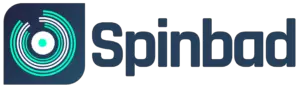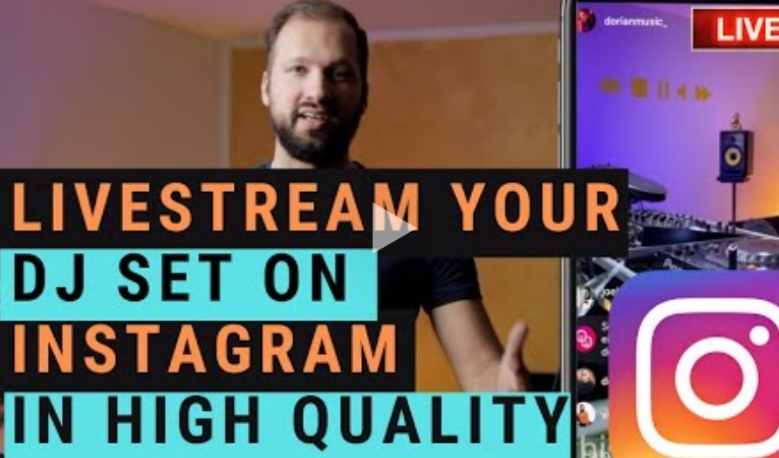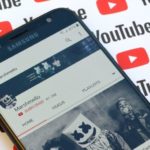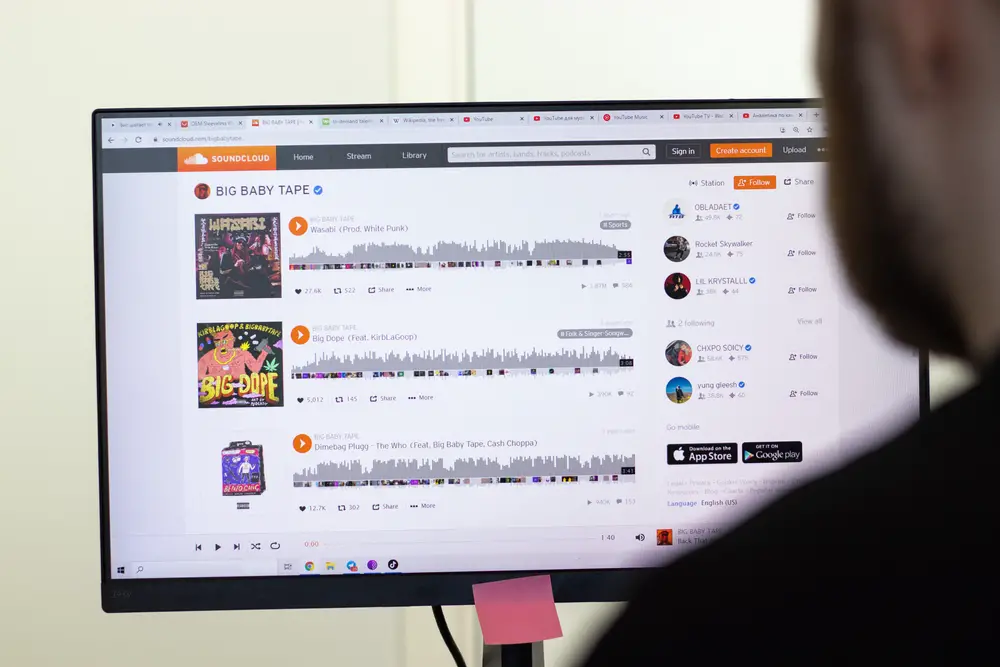For DJs, performances are no longer confined to being in-person, as technology has made huge advancements, and social media is more popular than ever.
Now, it is becoming more and more common for artists of all sorts to stream their performances live, online, so that they can reach more people around the world, and can account for situations in which in-person events aren’t possible.

If you’re a DJ, one of the social media platforms that you will want to keep an eye on, for performing live, is Instagram. Because yes, you can absolutely DJ live on Instagram thanks to the Instagram Live feature that the app now has!
With Instagram live, you can essentially DJ in real-time, and your performance will be streamed to whoever tunes in to watch, with all your followers and more having direct access if they want it.
This can be an incredible tool, and as I said, it’s a great way to perform to people from all over the world, at the same time!
So as to whether you can DJ live on Instagram or not, I’ve pretty much made it clear that you can indeed. But the next question you might have on the matter is how to do it. So let’s get into that!
How To DJ Live On Instagram
So…how do you DJ live on Instagram? Well, the good thing is that it is very easy, and you can do it in just a few steps!
- First of all, prepare your space and your phone. In order to DJ live, make sure you have a good setup ready, with good sound quality that will be easily picked up by your phone’s microphone. Also, position your phone so that it shows you on screen, without you having to worry about holding it or readjusting halfway through the performance. Basically, get it all ready!
- Open up your Instagram app. (You will previously need to have created an account!)
- Tap on the plus sign icon, on the top right corner of your Instagram homepage, and select the “go live” option.
- This will have opened up the camera, and there will be a big red button at the bottom. Once you are ready to go live, press that button and you’ll be streaming!
- While you’re streaming live on Instagram viewers can comment and you can read what they say, so you can interact with them and respond!
- When you want to end the live, just tap on the big stop button at the bottom, and the live will end. You will then have the option to save it so that followers can view it at a later date as a saved video.
And that’s it! It is incredibly easy to use, and trust me, it’s super fun once you get used to the mechanics. It’s a great way of sharing live content with your fans, and as long as you have a comfortable setup, with your phone in a stable position, everything should go smoothly.
Using OBS To Stream A Live Performance On Instagram
If you really want to boost your stream quality during a live performance, I highly recommend looking into an open-source, cross-platform screencasting app known as OBS (Open Broadcaster Software).
OBS is completely free, and as it can be used from a computer, it opens up way more streaming options, such as picture-in-picture setups, on-screen logos, and better audio and video quality.
What’s more, using OBS you can send your live feed to any socials based on RTMP (Real-Time Messaging Protocol). In Layman’s terms, that means that you can broadcast your performance on multiple social media accounts simultaneously — pretty neat, huh?
Here’s a basic guide on how to get started with the software.
- Download the free OBS software here. A setup wizard will guide you through the installation process.
- Select “Optimize for Streaming”.
- You’ll then have to pick your “Canvas” size. This is essentially selecting a resolution for your streaming. Bear in mind that the power of your computer, your graphics card, and your internet speed will determine the ceiling quality of your video.
If you’re unsure about your computer specs, take advantage of the OBS test that automatically assesses your computer’s proficiency and suggests settings accordingly.
Don’t be too disheartened if you can’t get a super high-quality stream going, as social media platforms tend to impose their own resolution limits anyway. - Next up, you’ll be asked to input your stream service and stream key. Your stream key is an identifying code that you’ll source from Instagram. You’ll also need to keep your stream key secret, as anyone that gets their hands on it could stream on your accounts.
The expiration of stream keys varies from platform to platform. Keys from Instagram are only valid for 2 minutes, but if you’re not quite ready to perform, you can hit “Cancel” and focus on setting up your cameras. - To add your camera(s), click on the “+” tile under “Sources”, and click “Video Capture Device”. Give a name to your camera, click “Next”, then select your device from the dropdown menu. You can then use the red transform points to crop the video source, so it fits your canvas.
- Adding an audio source is the same as adding a camera, except for the fact that after clicking the “+” sign, you’ll select “Audio Input Capture” instead of “Video Capture Device”.
You can just use your computer’s built-in microphone if you don’t have any other audio devices, but be aware that it won’t be the best quality, and it will likely pick up some system noise as you stream. - Once you’ve set up your audio, you should see the green meter readings go live on OBS, telling you that it’s listening and ready to go live. You can do so by visiting the “Going Live” segment of the interface, but you may want to set up some “scenes” first.
- Scenes is a fantastic feature that allows you to set up a visual sequence. So, for example, your first scene might feature text that reads “Stream Starting Soon”, your second scene might be your live feed, and a third screen could thank viewers for watching.
- Now you’re ready to grab another stream key and go live to the world!
Should You DJ Live On Instagram?
As you can see, DJing live on Instagram is pretty simple, and it only takes a few steps to set up. But should you DJ live on Instagram? As in, is this actually a good idea for your DJ career?
After all, on Instagram viewers can see you for free, is that really a smart idea?
My answer? Absolutely, 100% yes. Let me give you a few reasons why:
Instagram Live Can Help You Reach More People
Through Instagram live you can DJ for people from all over the world at the same time, regardless of the time and the place where you are.
It is an online platform, and anyone who joins in to watch the live will be able to enjoy your DJ set, and will be able to comment on it!
It Is Ideal For When In-Person Events Aren’t Possible
When in-person events aren’t possible and canceled, especially for long periods of time, it can be very frustrating, and there is the worry that your followers will move on to something else.
But through Instagram live you can DJ in a super convenient way, from the comfort of everyone’s home!
It Grows Your Fandom
Instagram is a huge social media platform, and it can be a great way of spreading your fandom and reaching new people!
It Is A Great Marketing Tool
Many artists go live on Instagram for marketing purposes, to talk about a new tour or a new performance, and to answer questions that the fans send in. You could also DJ snippets of a new set you’re preparing, to get the hype going!
To Test Out New Sets And Performances
Do you want to try out a new set, but you can’t do it in the middle of an important performance? Just do it on Instagram live! You will also be able to see what the fans think, in real-time, through the comment section!
To Interact With Your Followers!
Social media is the best way for artists to interact with their followers and fans, and by going live you make this interaction a lot more real and personal.
Tips For When You DJ Live On Instagram
If you’re planning on doing some live DJ on Instagram for the first time, and you’re a little nervous about how it will go, I can give you some tips.
From personal experience, these are things I wish I’d known from the start because they can really make the live all the better!
- Warn followers about when you are going to go live, so that they can make sure to tune in, and so that it is scheduled and expected. If you go live without warning, you might not get many people to watch, because they won’t be prepared for it and might be unable to join!
- Collaborate with other artists by going live on Instagram together! This is especially useful for growing your account and reaching new people, and having another person on live with you can help make it a little less awkward for you. (On Instagram two people from different places can go live together, each on their phone, so it’s super convenient!)
- Plan out what you’re going to do throughout the live performance, so that you have a “schedule” or a “plan”, and don’t freeze at any moment.
Summary
In conclusion, you can indeed DJ live on Instagram, and it is very easy to do so thanks to the Instagram live feature. It is also a great way to reach a lot more people from all over the world, from the comfort of your own home!
We hope you love the products we recommend. We may collect a commission if you purchase through one of our links. This doesn't cost you anything extra. If you do, thank you! As an Amazon Associate, I earn from qualifying purchases.